Playing Roblox on a PC is no different from playing any other PC game in terms of the frequency with which error warnings pop up. Code 279 is a common error that can be caused by a number of different things, including a malfunctioning firewall, a slow internet connection, or a programming mistake.
The good news is that people have known about the problem for a while and have ideas about how to fix it. There’s no need to panic if you just saw Error Code 279. Keep reading to find out what to do about it.
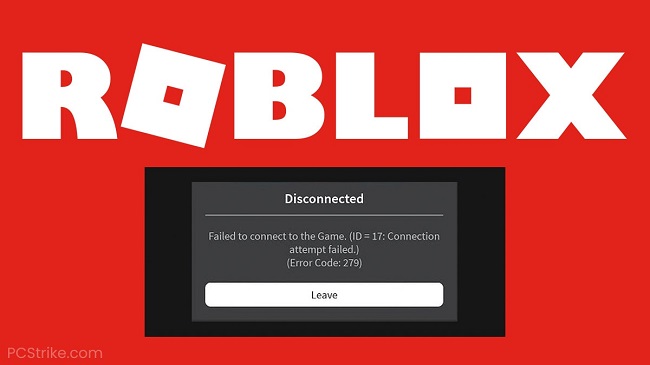
What is Roblox Error Code 279
One of the most often encountered issues in recent months on Roblox is error code 279. It’s a sign of problems with your internet connection, a block on the Roblox program itself, or even an error on the Roblox servers.
As this problem cannot be pinned down to a specific source, there is currently no reliable method for rectifying it. Each time the error message occurs on your device, you’ll need to discover a fix that works for you.
Read Also:
How to Fix Roblox Error Code 279 on Windows
Roblox Error Code 279 is most common for Windows users. They also have the most creative ways to fix the software and get things moving again. We advise that you methodically explore all of the options until you discover one that works for you.
In the meanwhile, the following guide has solutions if you have problems updating Roblox on Windows Computers.
Solution 1: Reset Internet Settings
Many Windows users alter the factory defaults for their internet connections. This tweak may appear innocuous, but it has been linked to Roblox error 279 in the past. Here are the measures you can take to return your computer to its original internet configuration:
Step 1: To launch the Control Panel, hit the Windows key to bring up the Start menu, type “Control Panel,” then click the resulting result.
Step 2: Go to the Control Panel’s “Network and Internet” section.
Step 3: On the following page, under the “Internet Settings” header, click to open a new pop-up window.
Step 4: In the new Internet Properties box, select the “Advanced” tab.
Step 5: Finally, after reviewing your changes, select “Restore advanced settings” and then “OK” to return to your previous internet preferences.
Solution 2: Use Different Browser (Supported)
Unless you are linked through the app on your system or device, you will need a browser that is compatible with the game in order to play. Roblox isn’t compatible with every browser.
Roblox is compatible with Chrome, Firefox, Internet Explorer, Safari, and Opera, while some users have reported difficulty when using Microsoft Edge due to the browser’s bare-bones design.
Solution 3: Disable Browser Add-Ons From Third Parties
Browser extensions have been reported to interfere with Roblox. Ad-blocking plugins can prevent games from loading entirely. Disable any additional plug-ins, close and reopen your browser, and give the game another shot.
Solution 4: Update Your Web Browser
Be sure to have the most recent version of your preferred browser installed. If your browser isn’t up-to-date, you can find out quickly by checking for updates at regular intervals, such as once a month.
Errors in Roblox can occur if the browser isn’t kept up-to-date, and the resulting Roblox Error Code 279 messages might be confusing if you don’t know what they indicate.
Solution 5: Windows Firewall
Possible causes of Roblox Error Code 279 include Windows Firewall blocking Roblox games. Before beginning your game again, head into Windows’ settings and disable the firewall. Windows Firewall removal can be a hassle, but we’ll show you how to make it happen. The process consists of five easy steps:
Step 1: To access Windows Defender Firewall, use the search box.
Step 2: You can disable Window Defender’s firewall by clicking the corresponding button on the panel’s right side, labeled Switch Windows Defender Firewall on or off.
Step 3: You should turn around.
Step 4: The time has come to restart your computer.
Step 5: Now Launch Roblox games and have fun.
4. Disable Browser Extensions (Ad-Blockers)
Although Roblox is free to play, the company behind it still has expenses it must cover. Websites like Roblox rely heavily on advertising revenue. You are aware that, for some persons using ad-blocking software,
These can be a major annoyance, preventing them from enjoying the game in the usual way. Turn on Pop-ups instead of Ad Block or disable extensions entirely before launching ROBLOX!
Read Also:
Conclusion
When playing on any device, the Roblox error code 279 is a terrible nightmare. This error is more difficult to remedy than others because its cause is less clear. Fortunately, we have dealt with this issue ourselves across a variety of platforms and devices so that you don’t have to.
Following our instructions will help you resolve Roblox issue 279 on any platform, including Windows, Mac, and mobile. Well, without further ado, let’s get started!

