But, there are times when technology fails you by malfunctioning, refusing to play content, displaying webpages incorrectly, etc. The first step is to make sure Chrome is up-to-date, and the second is to disable the most recent extension you installed.
If neither of these solutions is successful, you may want to take a deeper dive by visiting the Chrome Components website.
What are Chrome Components?
Components in Chrome are the parts of Chrome that do the actual work. They’re the foundation on which your web browser is built.
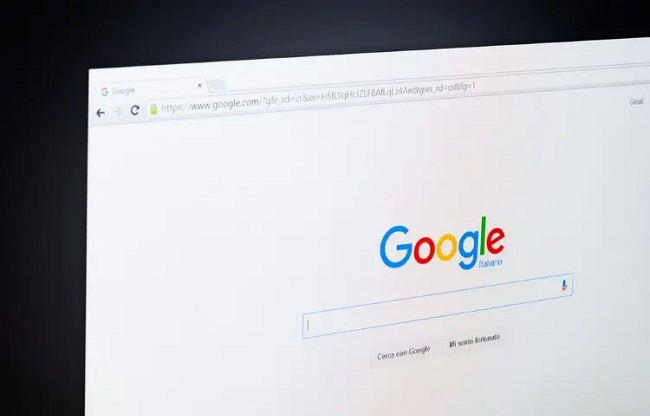
You can upgrade individual Chrome components or examine their version numbers on the Chrome Components page. In that case, please go to the Components page.
It breaks down your browser into its constituent parts, allowing you to update only the components that have changed since your last use, rather than waiting for the next stable release. Chrome Components aren’t extensions, configuration options, or premium features like Settings and Flags.
Read Also:
What is Chrome Component Updater
The Component Updater is the part of Chrome that manages updates for other Chrome parts. It is a browser extension that runs in the background and uses the Omaha protocol to interact with a group of servers in order to discover the most up-to-date versions of Chrome’s components, download them, and then register them with the rest of the browser.
Components’ key advantage is that they can be updated independently of Chrome, allowing for more rapid (or desynchronized) release cadences, less bandwidth usage, and a smaller Chrome installer.
Because Chrome can’t function normally without them is probably their biggest downside. A standard setup has the component updater registering all components shortly after browser startup, checking for updates six minutes later, and waiting significantly longer between each update application.
How to Update Chrome Components?
The question of “How to update Chrome Components” is also a focus for Google Chrome. Let’s have a look at the two methods I’ll be using to bring them up to date.
Way 1: Update All Chrome Components
Step 1: Open the Chrome menu by clicking the three dots in the top right corner. Next, select Help > About Google Chrome. Then, Google Chrome will automatically look for and install any available updates.
Step 2: Second, when the procedure completes, select the Relaunch option.
Way 2: Update Individual Chrome Components
Step 1: Initiate Step 1 by inputting chrome:/components into your web browser’s address bar.
Step 2: Click the Check for update button located directly under the component you wish to upgrade.
Step 3: Third, restart Chrome after updating all desired add-ons.
Whether you’ve updated all of the Chrome Components or just a few of them and you’re still having trouble with Google Chrome, a complete uninstall and reinstall of the browser should fix the problem.
How to Install the Widevine Content Decryption Module
Unfortunately, the Widevine Content Decryption Module cannot be installed independently. There are two choices available if updating widevinecdm fails and issues still persist.
Update Google Chrome
The first thing to do is see whether there are any pending updates for the whole of Google Chrome. Chrome’s built-in help system can be accessed by entering chrome:/settings/help into the address bar and hitting Enter.
You can see if there’s an available update by visiting the About Chrome page. If there is an available update, the download will start immediately. As soon as the file has downloaded completely, click the Relaunch button.
Launching Chrome will also trigger an upgrade to the most recent build. The widevinecdm Chrome Add-on will then automatically “upgrade,” fixing the problem you were having. As a general rule, new versions of Google Chrome update themselves.
If you’d want greater control over Google Chrome, though, you may want to learn how to disable automatic updates in Windows.
Reinstall Google Chrome
Finally, a clean install of Google Chrome is the only way to get things working again. If you’re using an older version of Chrome, you should go to the Google Chrome download page and upgrade.
Right now, your attention should be focused elsewhere, but you’ll soon need this. Access Programs and Features by going to the Control Panel. Look for Google Chrome at the bottom, then select it with the right mouse button and click Uninstall.
When the removal of Chrome is complete, double-click the newly downloaded version to begin the installation process.
Read Also:
Conclusion
Google Chrome continues to be the most widely used web browser in the world. It has the same problems as any other browser, and that’s not even touching on the privacy issues. One such problem originates in the Chrome browser’s component parts, known as Chrome Components.
When an issue arises with a Chrome Component or it becomes corrupted, it impacts the whole browser. In order to apply an available update, Google Chrome requires a browser restart whenever one becomes available.
However, there are occasions after updating Chrome that the browser will crash or become unresponsive. This occurs because Chrome has many separate parts, some of which may not have been updated yet and therefore require manual updating.

